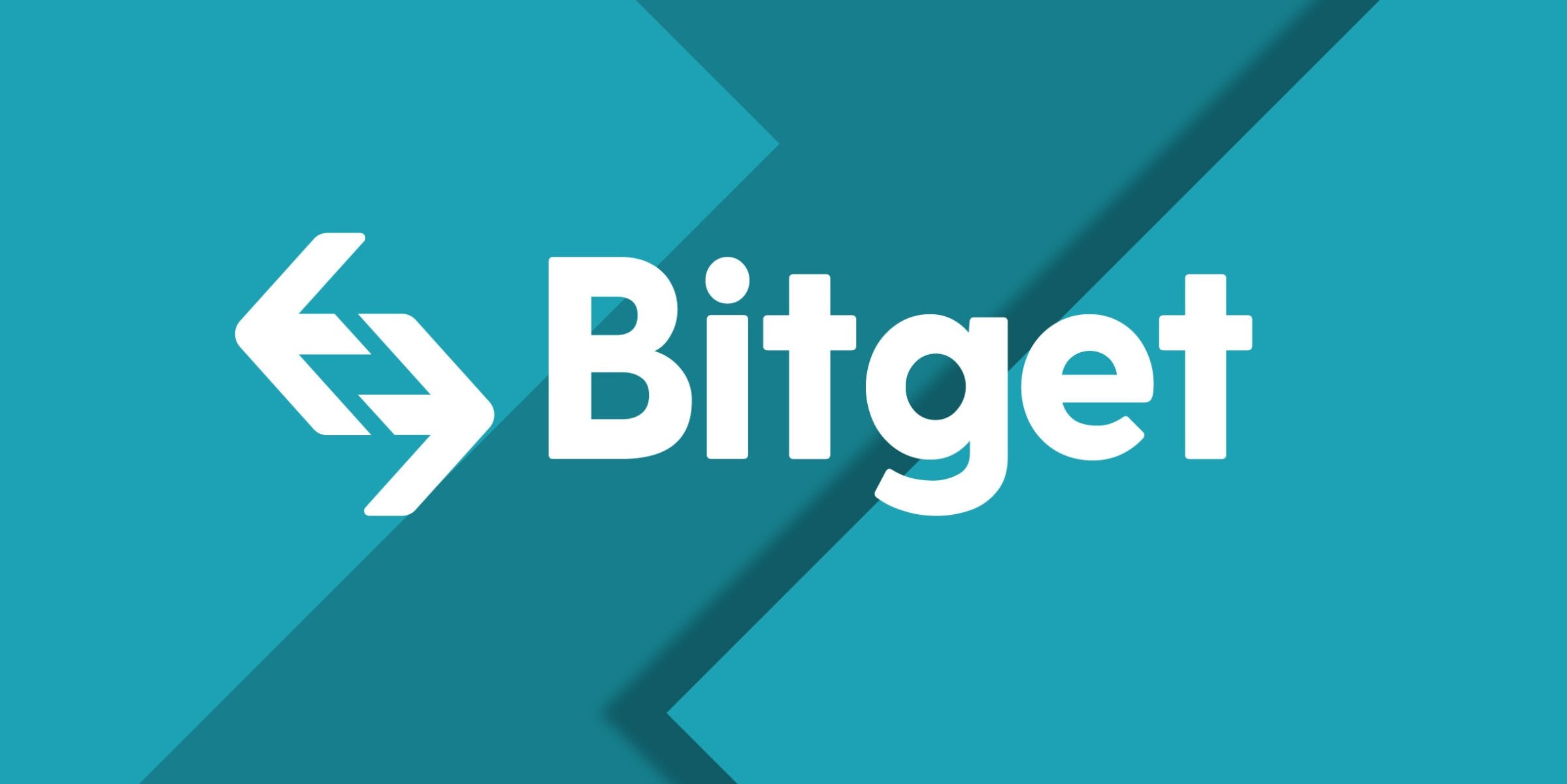Bitget
This instruction serves as a guide for connecting the Bitget exchange to the ATAS platform.
You can find a brief description of the platform and download it at the following link. If you do not have an account yet, you can register on the exchange using the following link.
Go to the menu of the ATAS platform’s main window and left-click Connections there.

The connection window will open:

Click Add to add a new connection. After that, you will see a window with a list of available accounts and quote providers:


1) Enter the keys you generated in your personal account on the Bitget website in the connection window.
2) Click Finish.
* After setting up the connection, it will appear as a separate line in the list of connections:

1. Type - Connection source.
2. State - after adding a new connection, its default status is Disconnected. To connect, click Connect.
3. Is market data - quote provider activation.
4. Auto connect - you must enable this option to connect automatically when the platform starts.
5. Connection settings button.
6. Delete connection button.
7. A button to connect/disconnect the account.
Last updated
Was this helpful?