Exante
Connecting to Exante
This guide is designed to help you connect to Exante.
To configure the Exante connection to the ATAS platform, enter the menu of the main window of the ATAS platform and left-click on the item Connections in the main window of the platform.
To add a new connection, click the Add button.
Next, a window will open displaying the list of available accounts and quote providers:
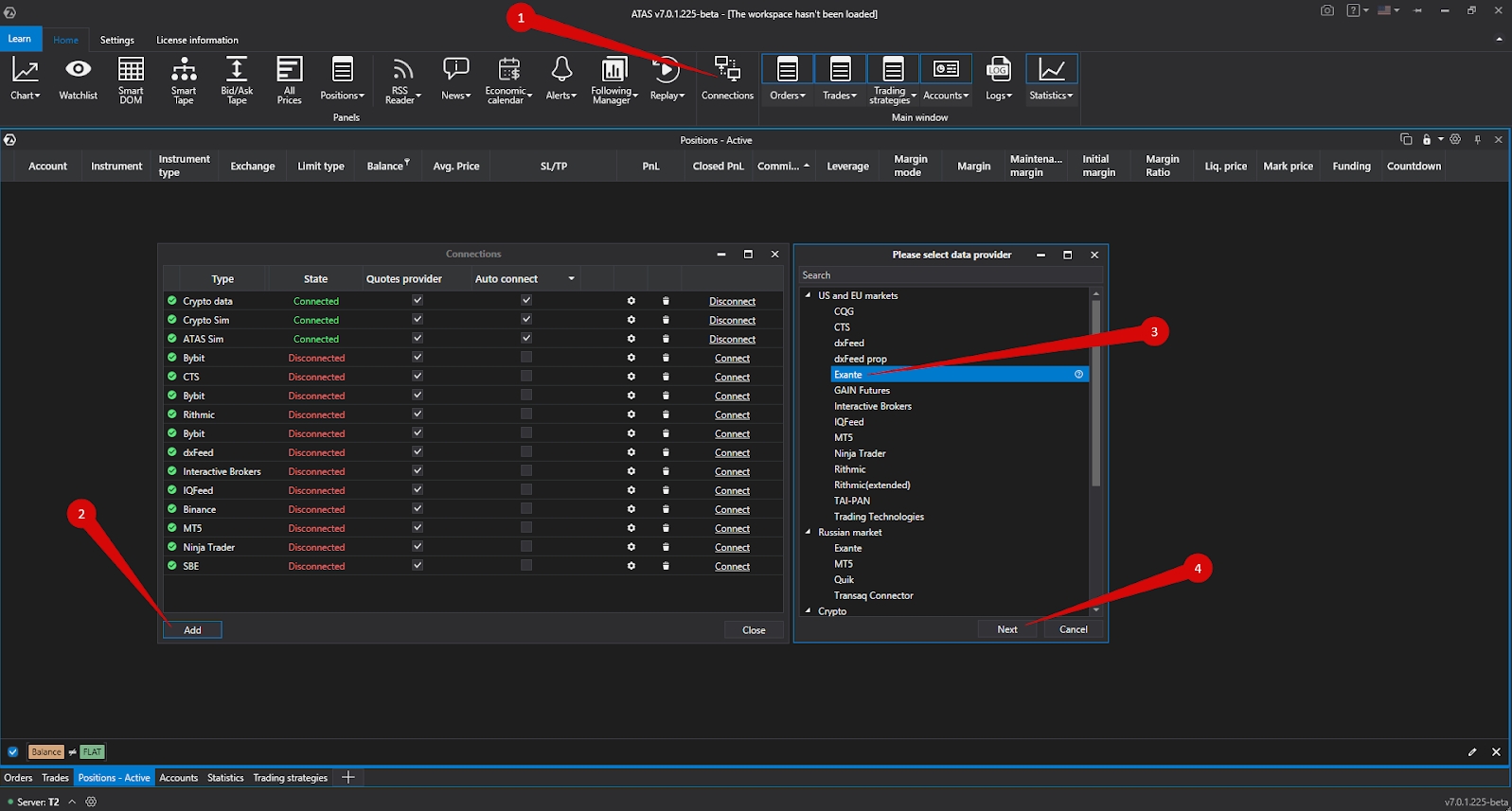
In this window, you need to select the Exante connection type and click Next.
Next a window for signing the agreement will open:
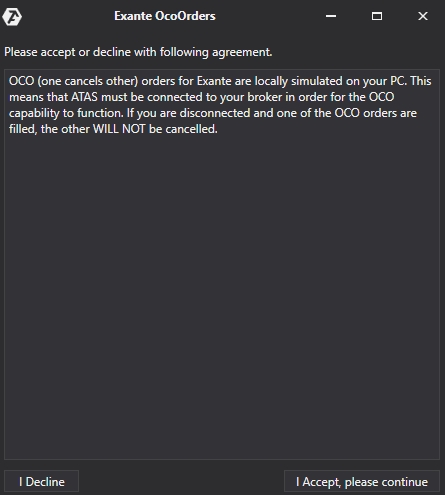
If everything looks good to you, click I Accept, Please continue.
OCO (one cancels other) orders for the Exante connection are locally emulated on your computer. This means that the platform must be connected to your broker for OCO orders to function properly. If you are disconnected and an OCO order is filled, the other orders of the same group WILL NOT BE CANCELED!
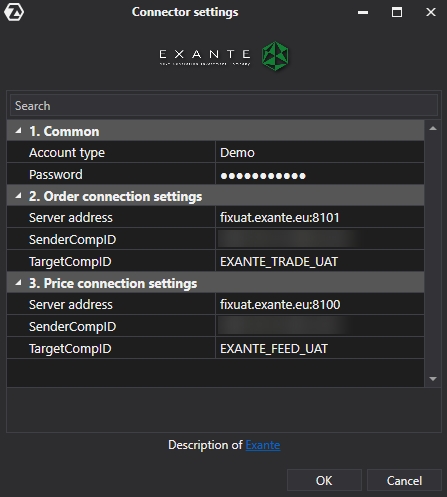
1. In the Account type field, select the type of account - real or demo
2. In the settings window, enter all the parameters for establishing a fixed connection to your Exante account as provided by the broker.
Order connection settings - enter FIX TRADE credentials from Exante Price connection settings - enter FIX FEED credentials from Exante Credentials from Exante will be provided as follows:
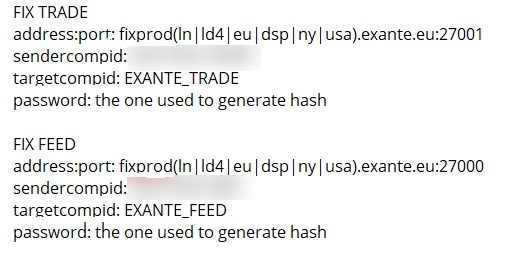
When filling in the Server adress line, the address should be filled in WITHOUT the data in brackets or select one of the options. Examples:
fixprod.exante.eu:27000
fixprodln.exante.eu:27001
fixprodeu.exante.eu:27001
Instead of fixprod(ln|ld4|eu|dsp|ny|usa).exante.eu:27000
Click Next.
After configuring the connection, it will appear as a separate line in the connections window:
You can read about the settings of this window at the following link: Connection Settings Window
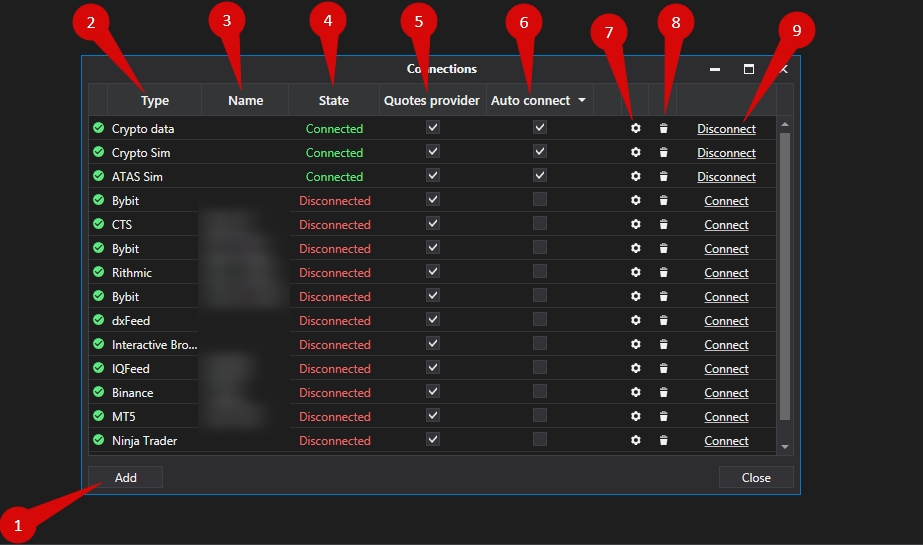
1. Add – add a new connection.
2. Type – connection source.
3. Name – connection name which you can set yourself.
4. Status – connection status.
5. Quote Provider – option to select a quote provider (this connection will be used as a quote provider).
6. Auto-Connect – if you want the connection to automatically occur when the platform is launched, you need to enable this option.
7. Connection settings button.
8. Remove connection from the list button.
9. Connect/Disconnect – connect/disconnect the connector.
Ce contenu vous a-t-il été utile ?