CQG/Continuum
Connecting to CQG/Continuum
This guide is designed to help you connect CQG to the ATAS platform.
To connect a real CQG/Continuum account, you need to:
Contact your broker and inform them that you want to trade using ATAS.
Your broker will then include ATAS (identified as AdvancedTS) in the list of platforms available for your account within the CQG CAST back office.
Once this is done, you can connect your CQG trading account through either the previous platform or ATAS.
The CQG login allows you to connect to only one platform simultaneously, meaning you can work on different platforms but one at a time. To connect your account to multiple platforms at the same time, you need to request an additional CQG login from your broker.
To set up the connection of CQG to the ATAS platform, follow the instructions provided in the article Connection Settings Window.
To add a new connection, click the Add button:
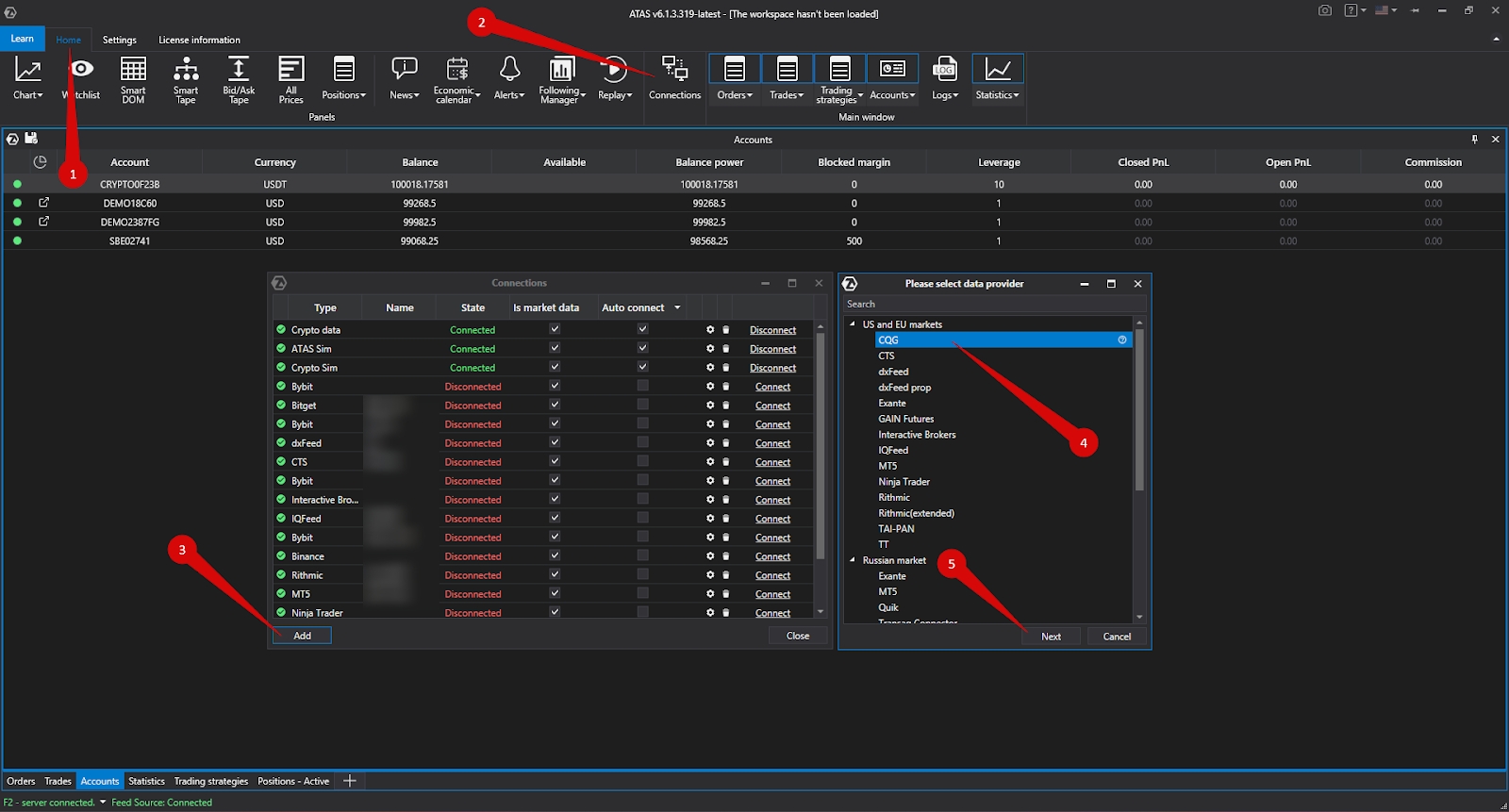
Next, the CQG connection window will open. If you already have a login and password for a real account, enter them in the corresponding fields and select the Live connection type, then click Finish.
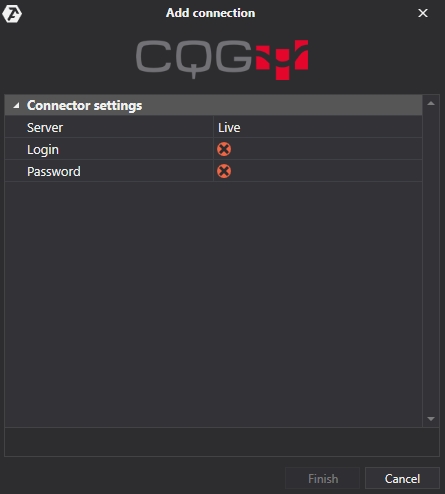
After configuring the connection, it will appear as a separate line in the connections window:
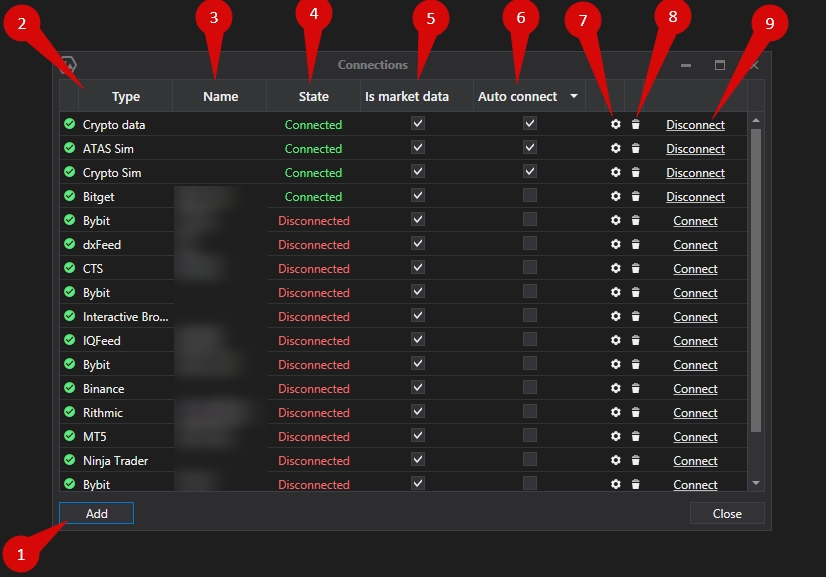
1. Add – add a new connection.
2. Type – connection source.
3. Name – connection name which you can set yourself.
4. Status – connection status.
5. Quote Provider – option to select a quote provider (this connection will be used as a quote provider).
6. Auto-Connect – if you want the connection to automatically occur when the platform is launched, you need to enable this option.
7. Connection settings button.
8. Remove connection from the list button.
9. Connect/Disconnect – connect/disconnect the connector.
Ce contenu vous a-t-il été utile ?