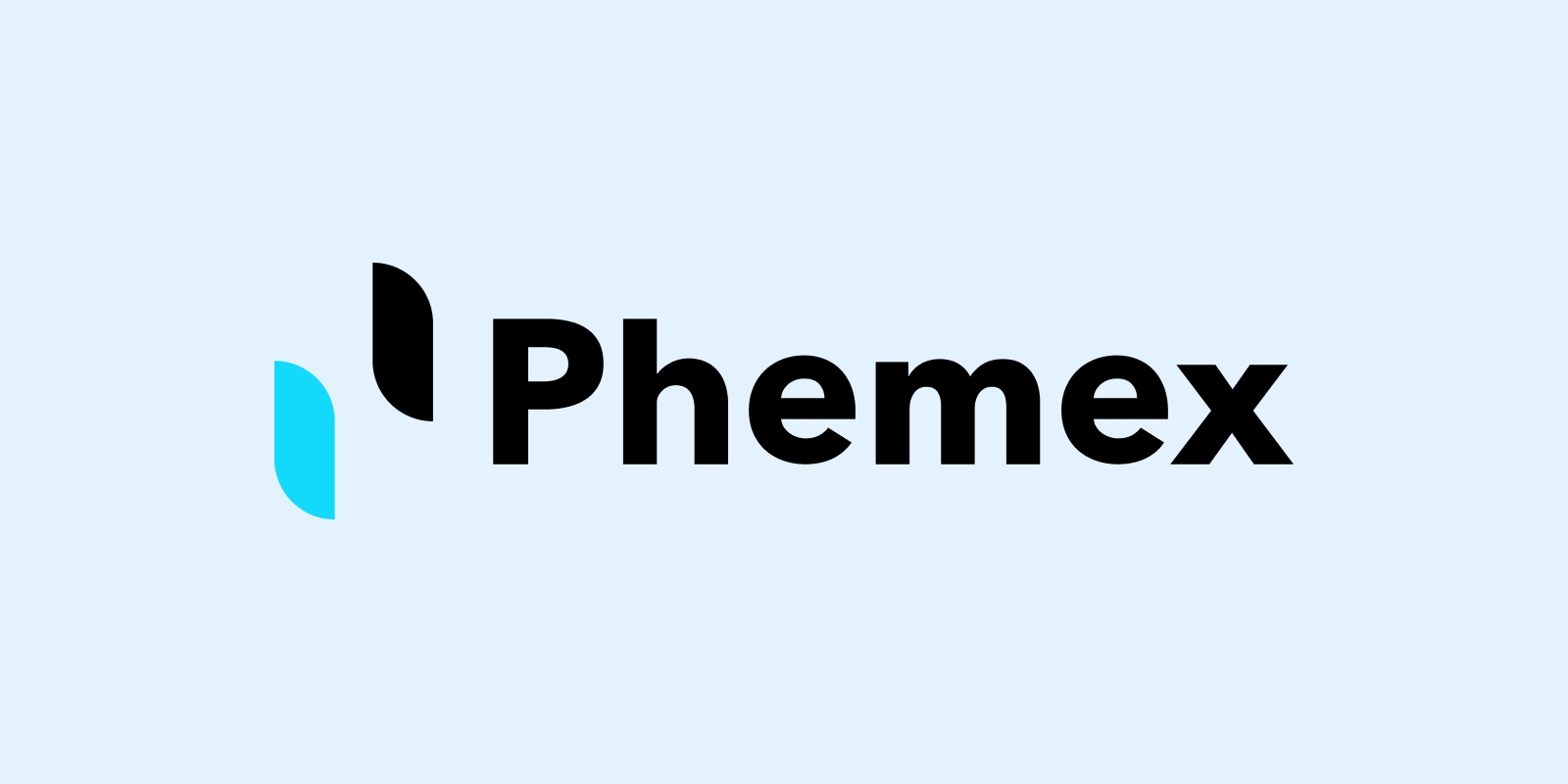Phemex
Connecting to Phemex
This guide is intended to help you connect the Phemex exchange to the ATAS platform. If you don't have an account yet, you can sign up on the exchange using the following link.
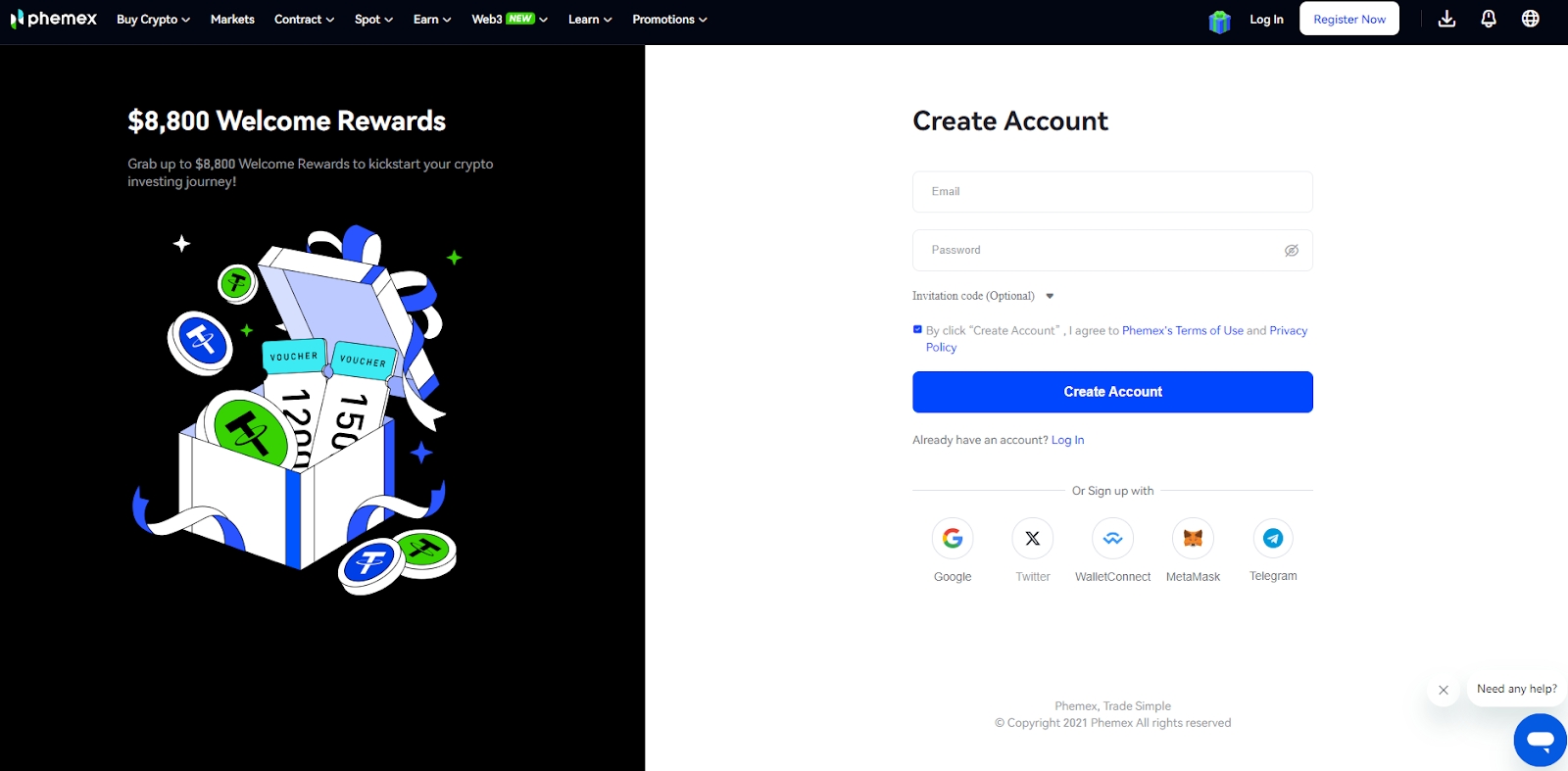
To connect a Phemex account to the ATAS platform, you need to create an API key. You can do this in your personal account under the API Management section - Create a new API key.
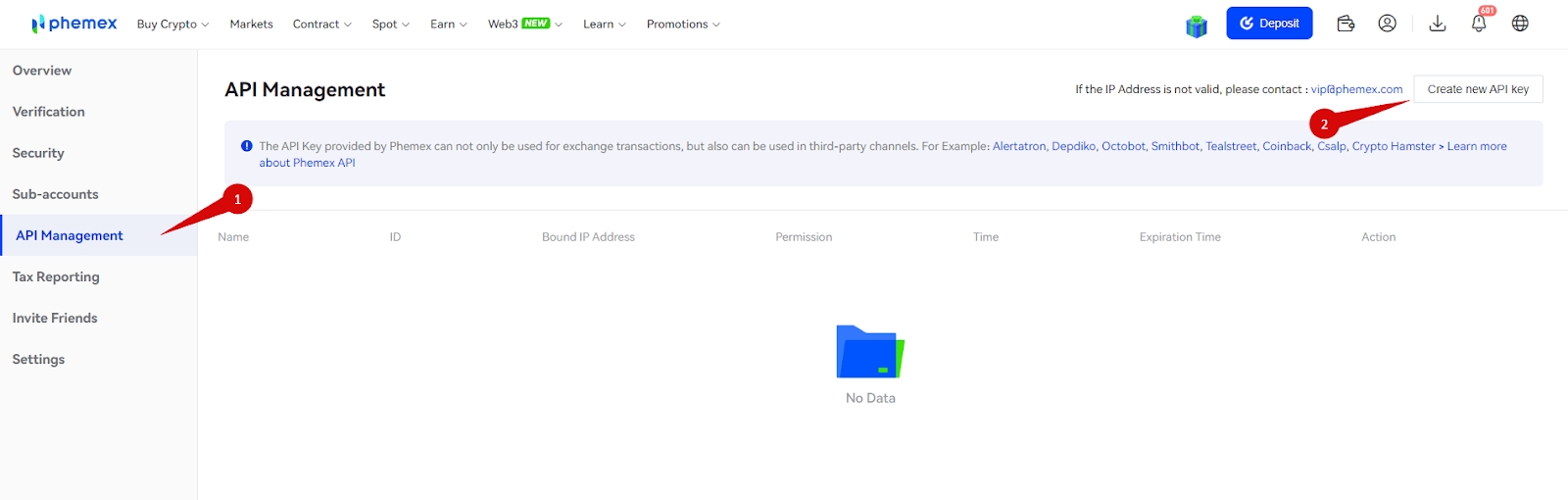
When creating the API, select the following settings:
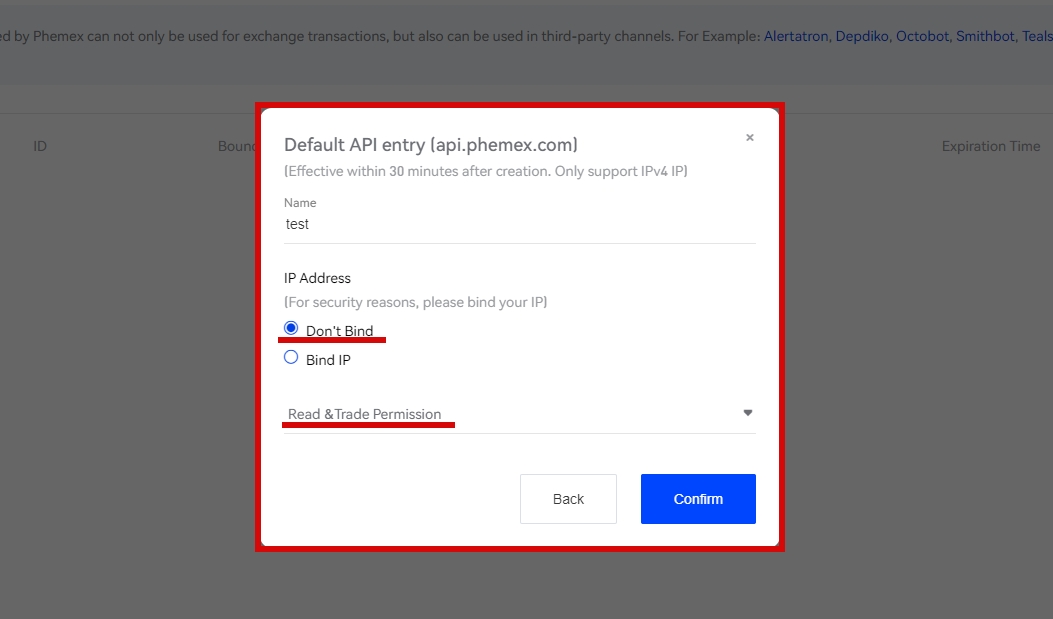
Then you will receive a code to your email, which needs to be entered in the "Safety Verification" window.
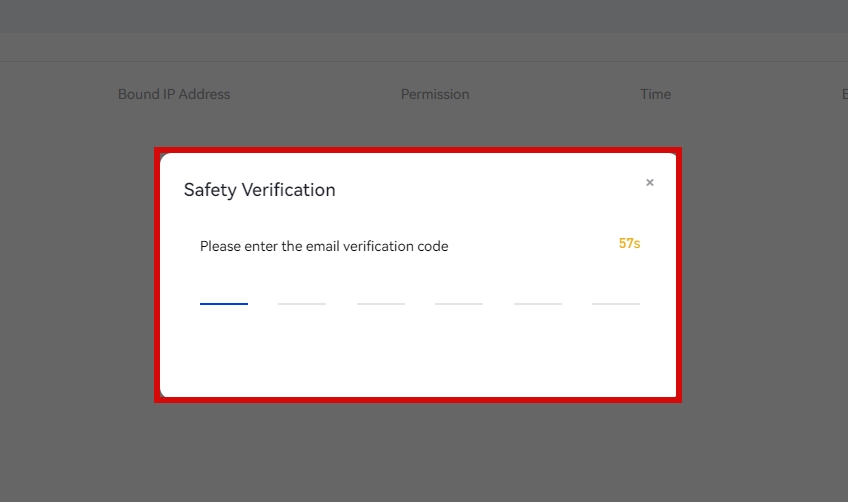
The API key has been successfully generated!
Connect the account using the generated keys in ATAS. To do this, in the main window of the platform, click on Connections - Add - Phemex and then click Next.
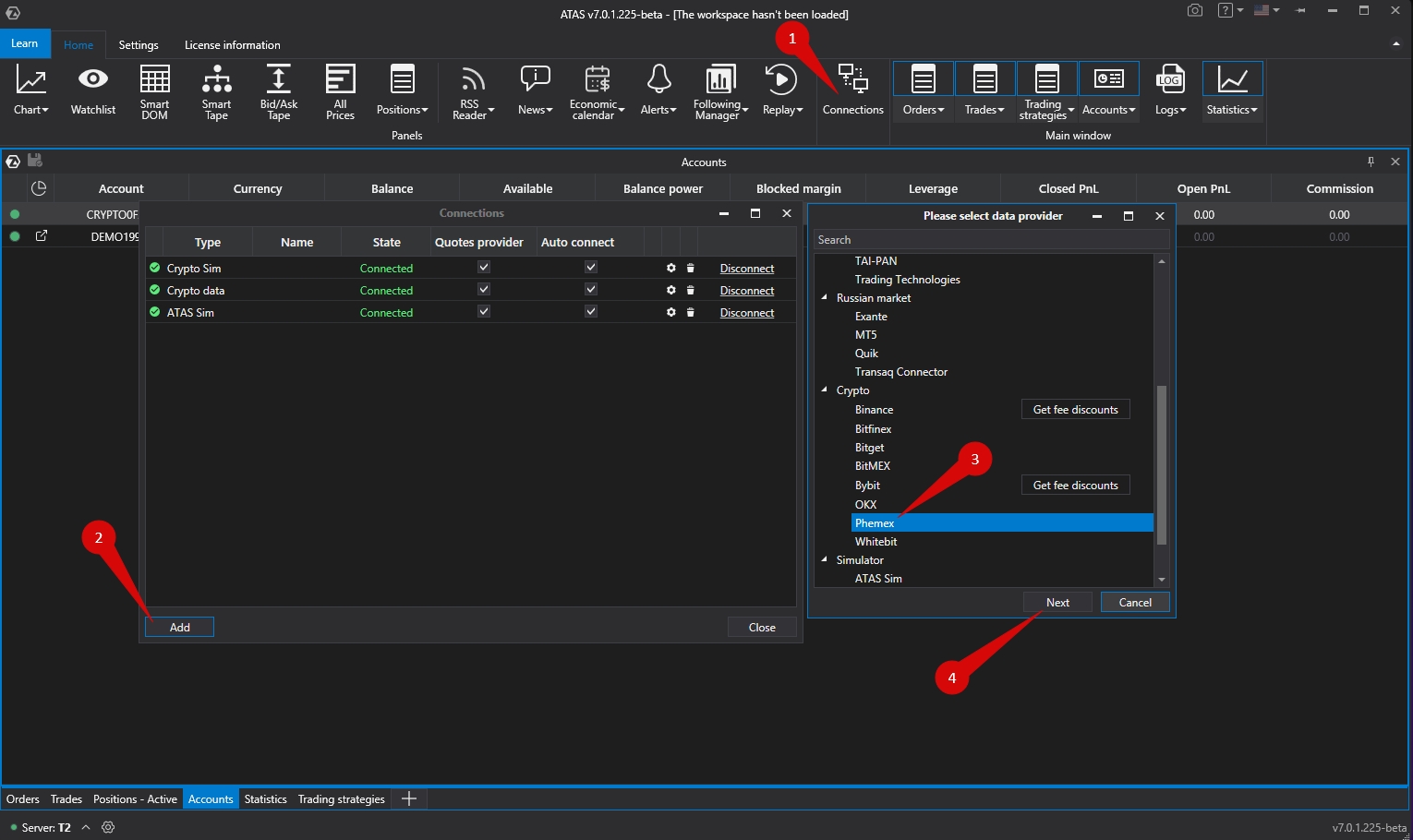
Setting up the connection in ATAS.
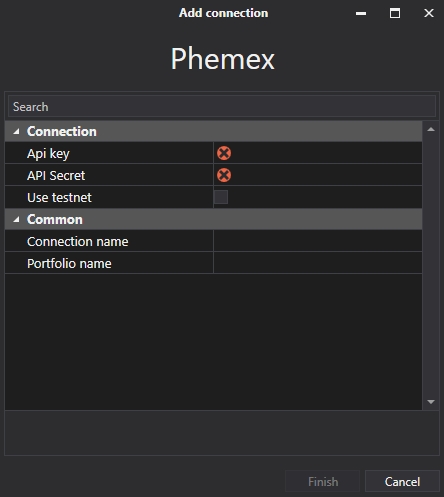
API key, Secret key - keys generated on the website.
Use testnet - must be activated to connect a demo account.
Connection name - the displayed name of the connection in the connection list.
Portfolio name - a name for the portfolio to distinguish portfolios from multiple simultaneous connections (optional).
After configuring the connection, it will appear as a separate line in the list of connections.
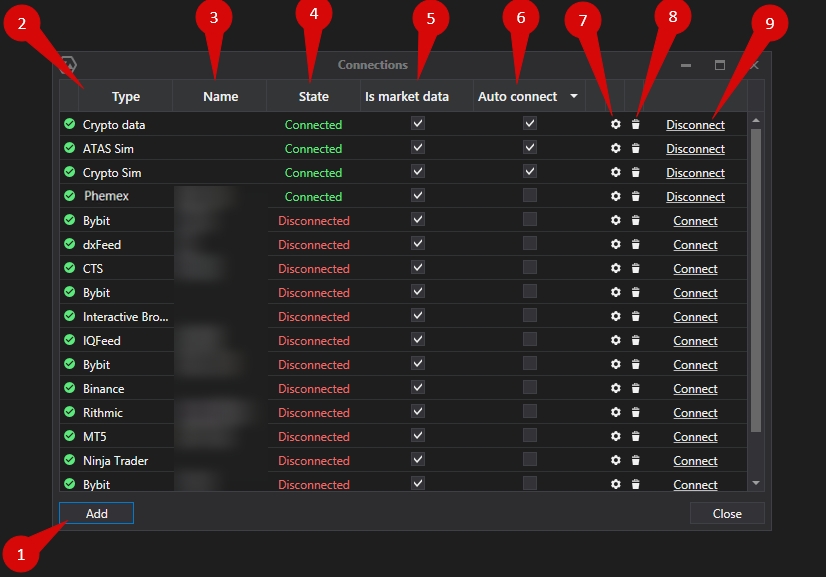
1. Add – add a new connection.
2. Type – connection source.
3. Name – connection name which you can set yourself.
4. Status – connection status.
5. Quote Provider – option to select a quote provider (this connection will be used as a quote provider).
6. Auto-Connect – if you want the connection to automatically occur when the platform is launched, you need to enable this option.
7. Connection settings button.
8. Remove connection from the list button.
9. Connect/Disconnect – connect/disconnect the connector.
Ce contenu vous a-t-il été utile ?