Bitfinex
Connecting to Bitfinex
This guide provides instructions on how to connect Bitfinex exchange to the ATAS platform. If you do not have an account yet, you can sign up on the exchange at the following link.
1. To connect your account in ATAS, you need to create an API key. You can do this in your personal account by following this link.
2. API limitations and settings on the exchange for successful connection in ATAS:
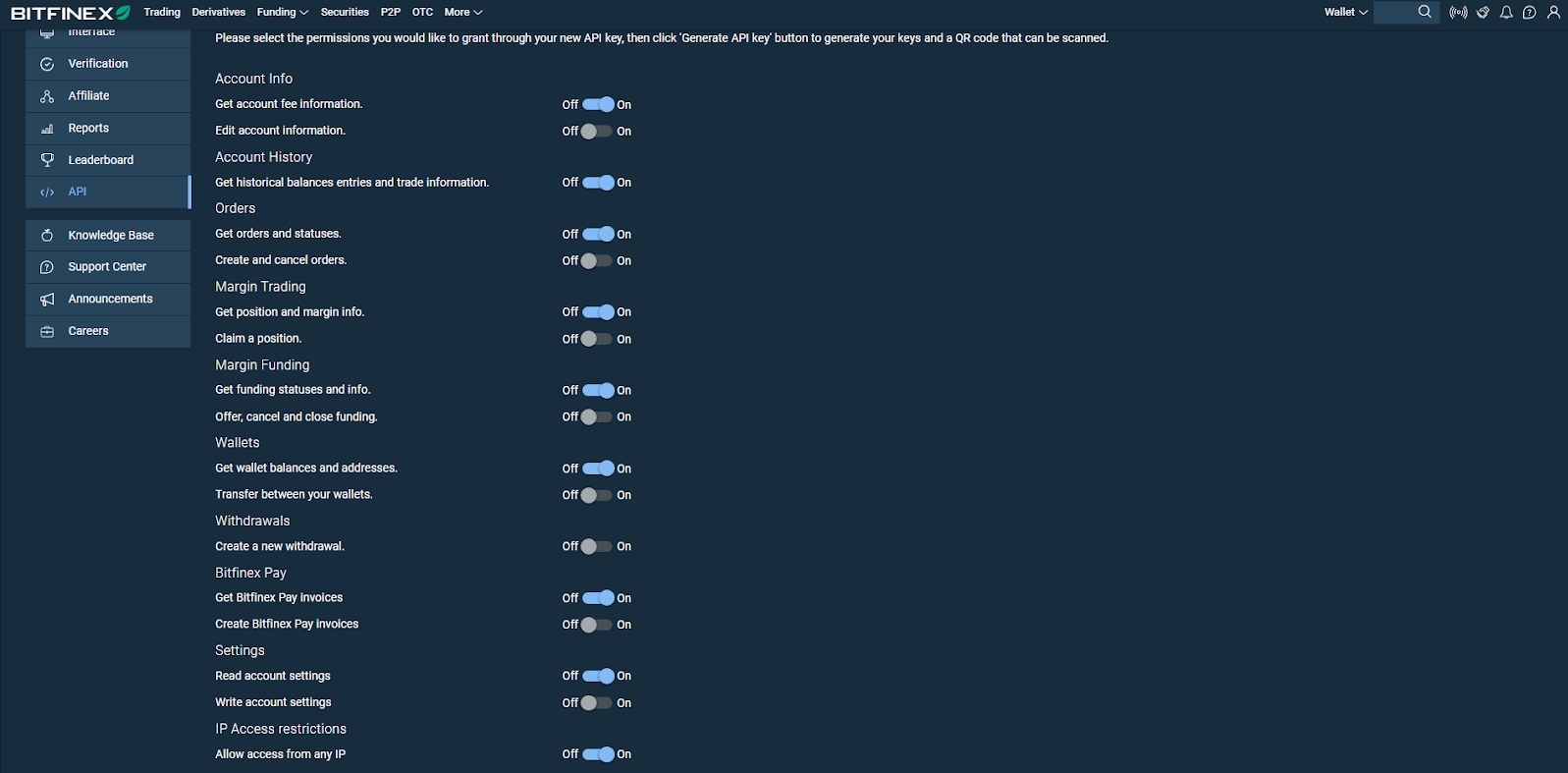
3. Connect your account using the generated keys in ATAS. To do this, in the platform's main window, click on Connections - Add - Bitfinex, and then click the Next button:
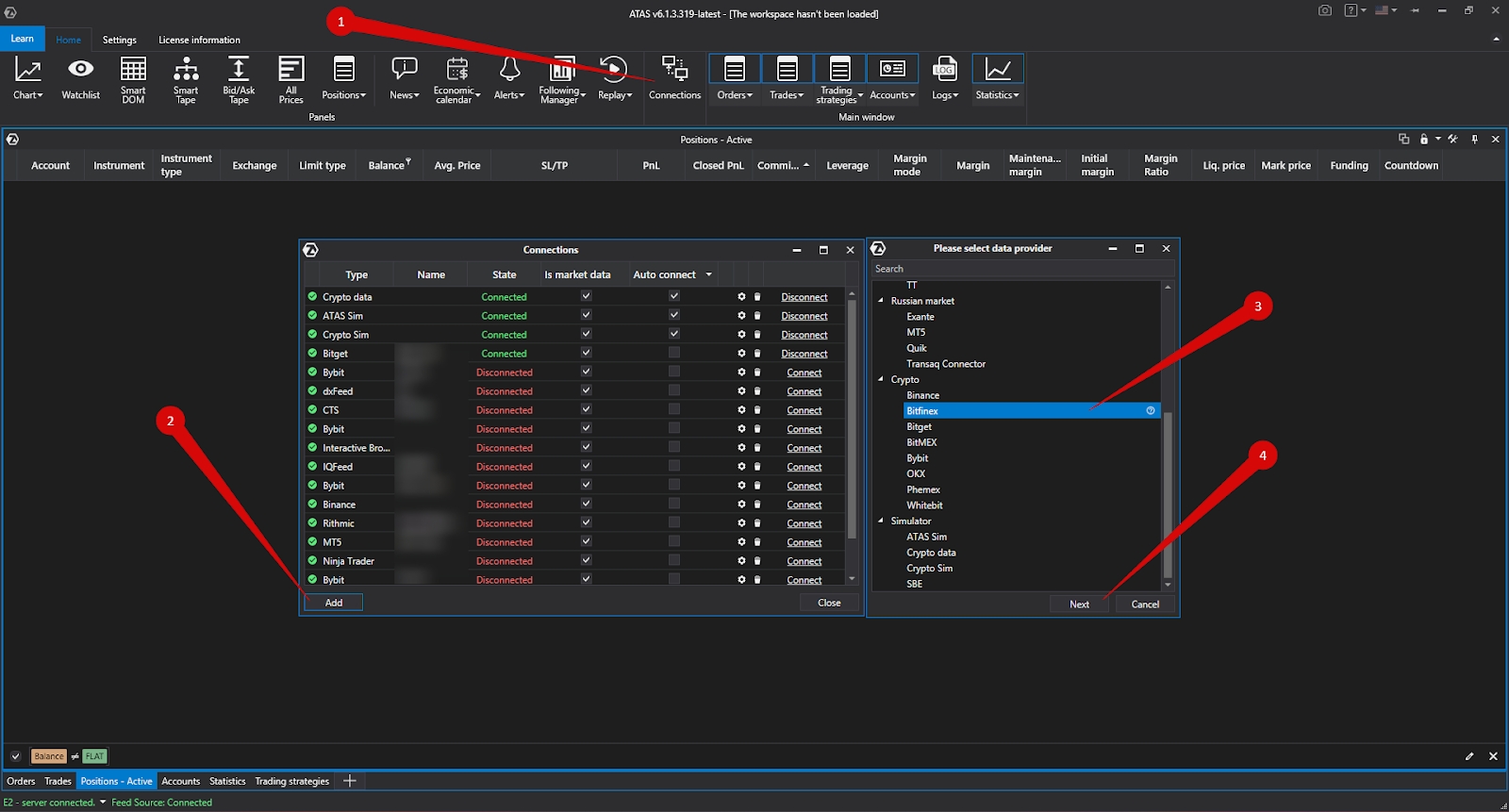
4. Setting up the connection in ATAS:
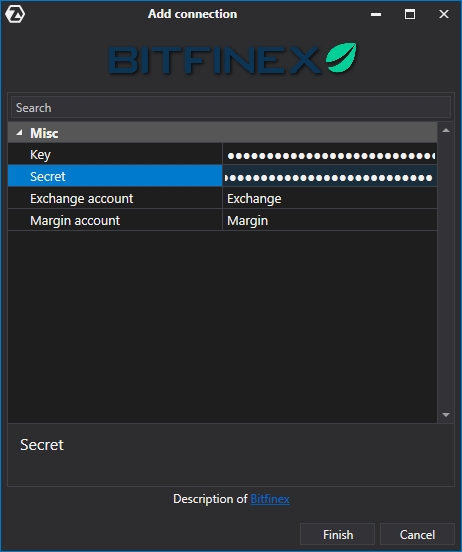
Key, Secret - keys generated on the website.
Exchange account, Margin account - names of accounts that will be displayed in the ATAS platform.
After configuring the connection, it will appear as a separate line in the list of connections:
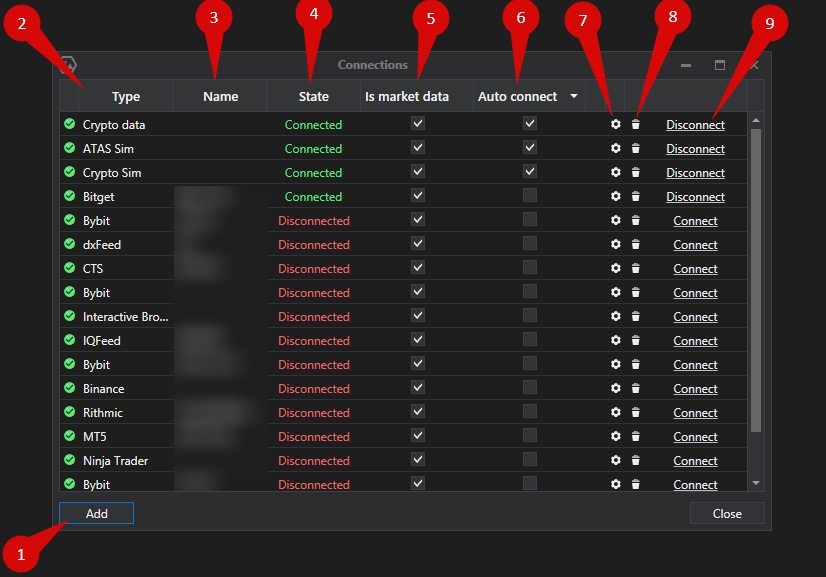
1. Add – add a new connection.
2. Type – connection source.
3. Name – connection name which you can set yourself.
4. Status – connection status.
5. Quote Provider – option to select a quote provider (this connection will be used as a quote provider).
6. Auto-Connect – if you want the connection to automatically occur when the platform is launched, you need to enable this option.
7. Connection settings button.
8. Remove connection from the list button.
9. Connect/Disconnect – connect/disconnect the connector.
Ce contenu vous a-t-il été utile ?
