Bybit
Connecting to ByBit
This instruction serves as a guide for connecting the ByBit exchange to the ATAS platform.
To trade through ATAS, you need to activate the one-way position mode. Hedging mode is not available in ATAS. You can change the position mode on the exchange in the chart settings:
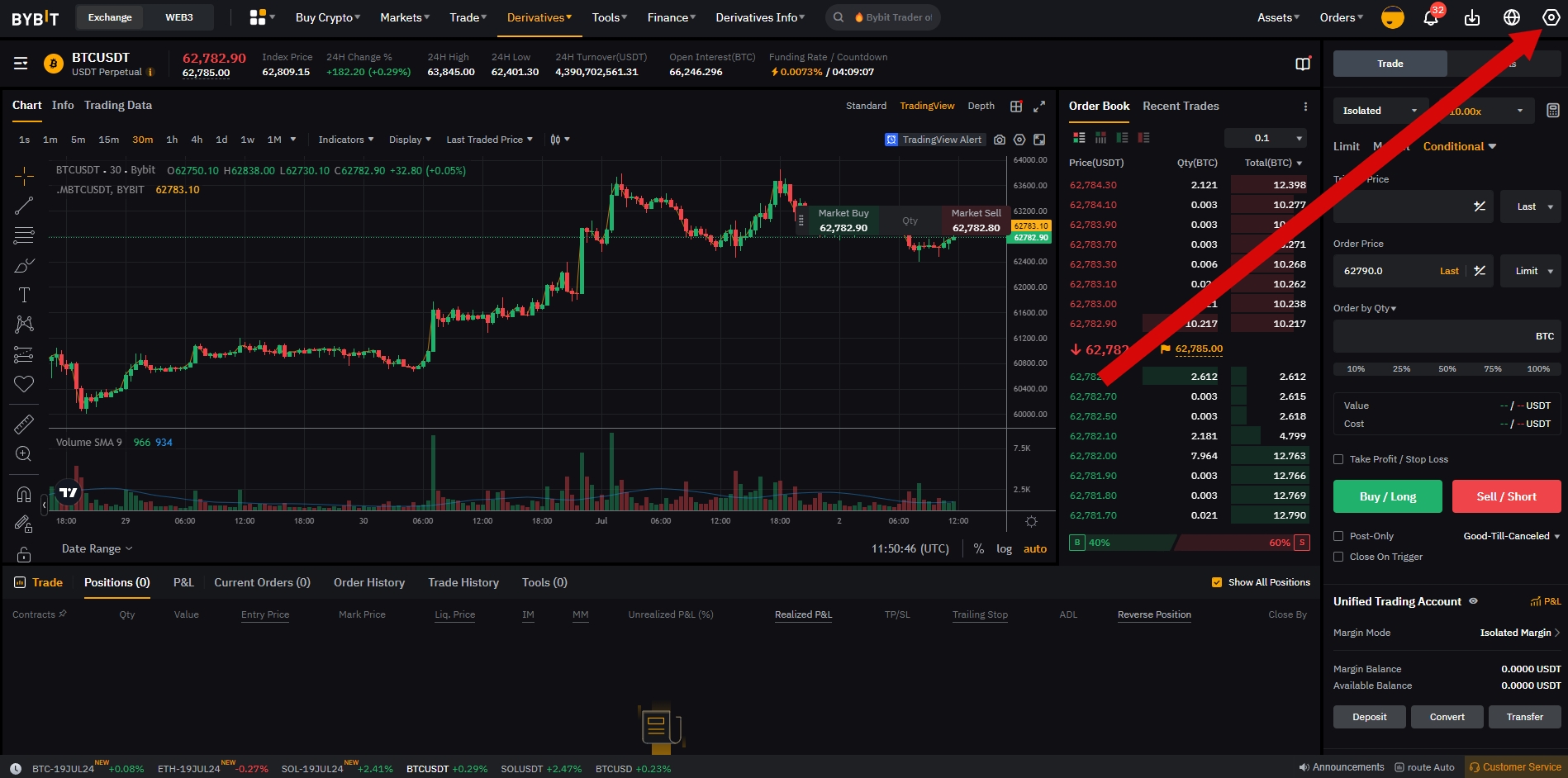
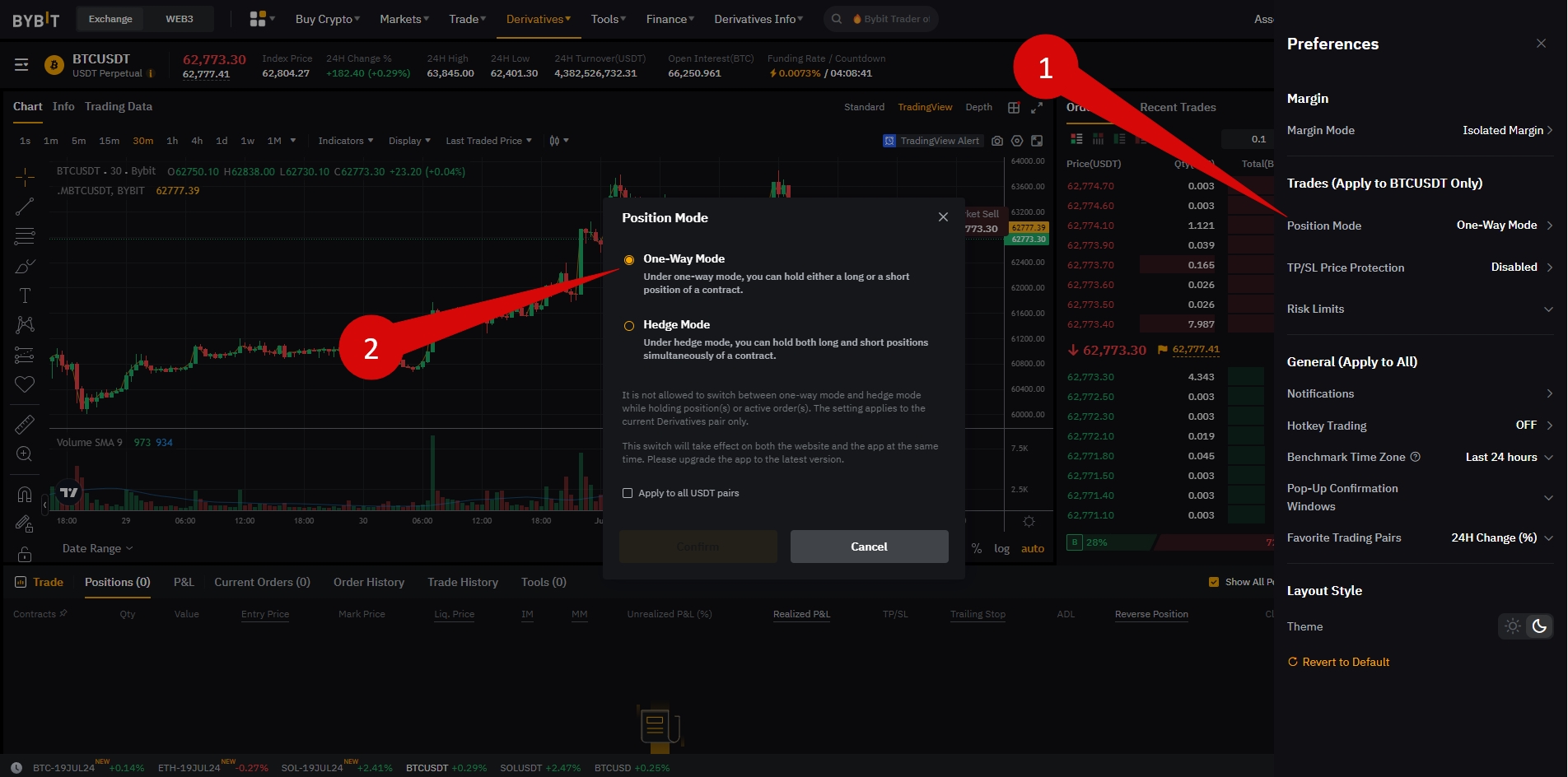
1. To connect your account in ATAS, you need to create an API key. You can do this in your personal account by following this link.
2. API limitations and settings on the exchange for successful connection in ATAS:
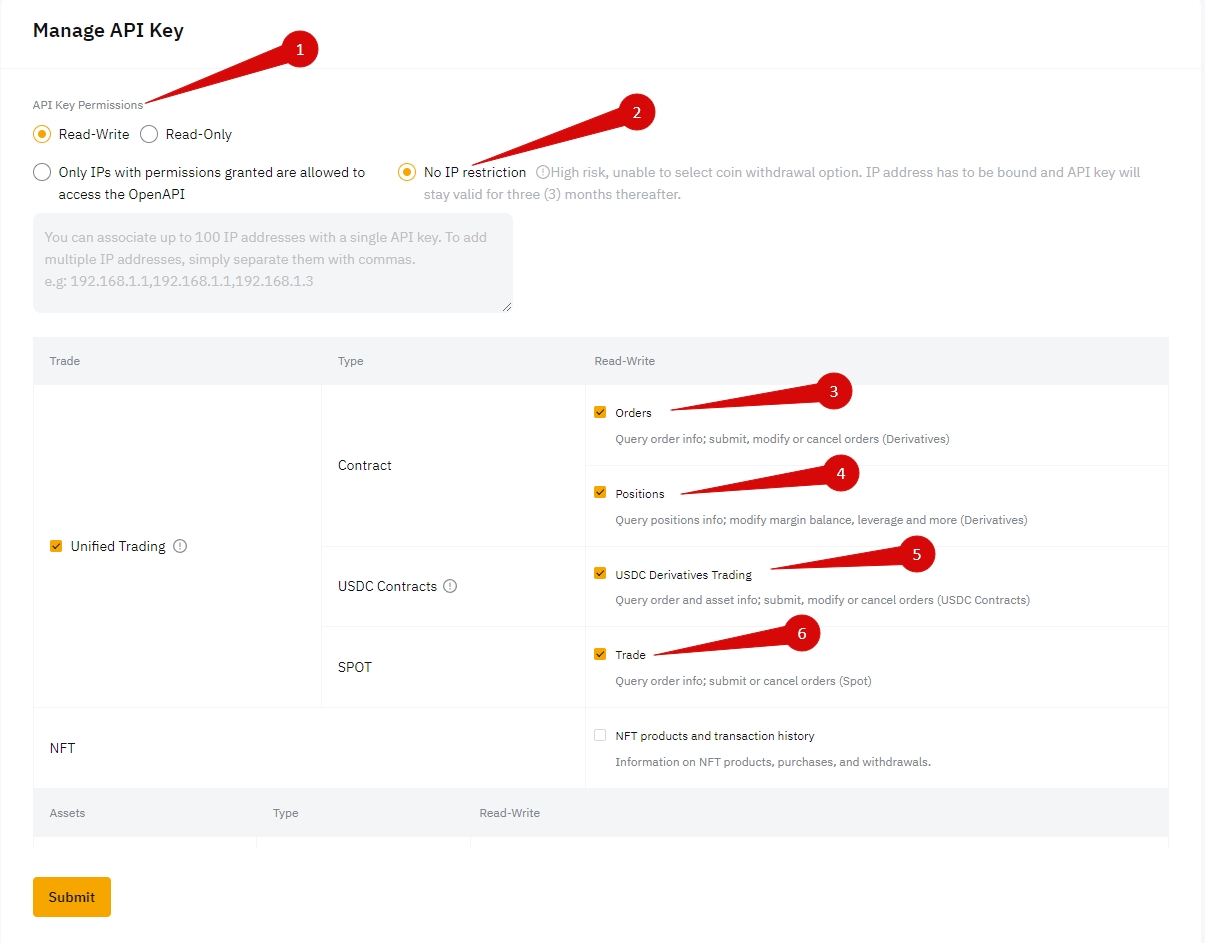
Connect your account using the generated keys in ATAS. To do this, in the platform's main window, click on Connections - Add - Bybit, and then click the Next button.
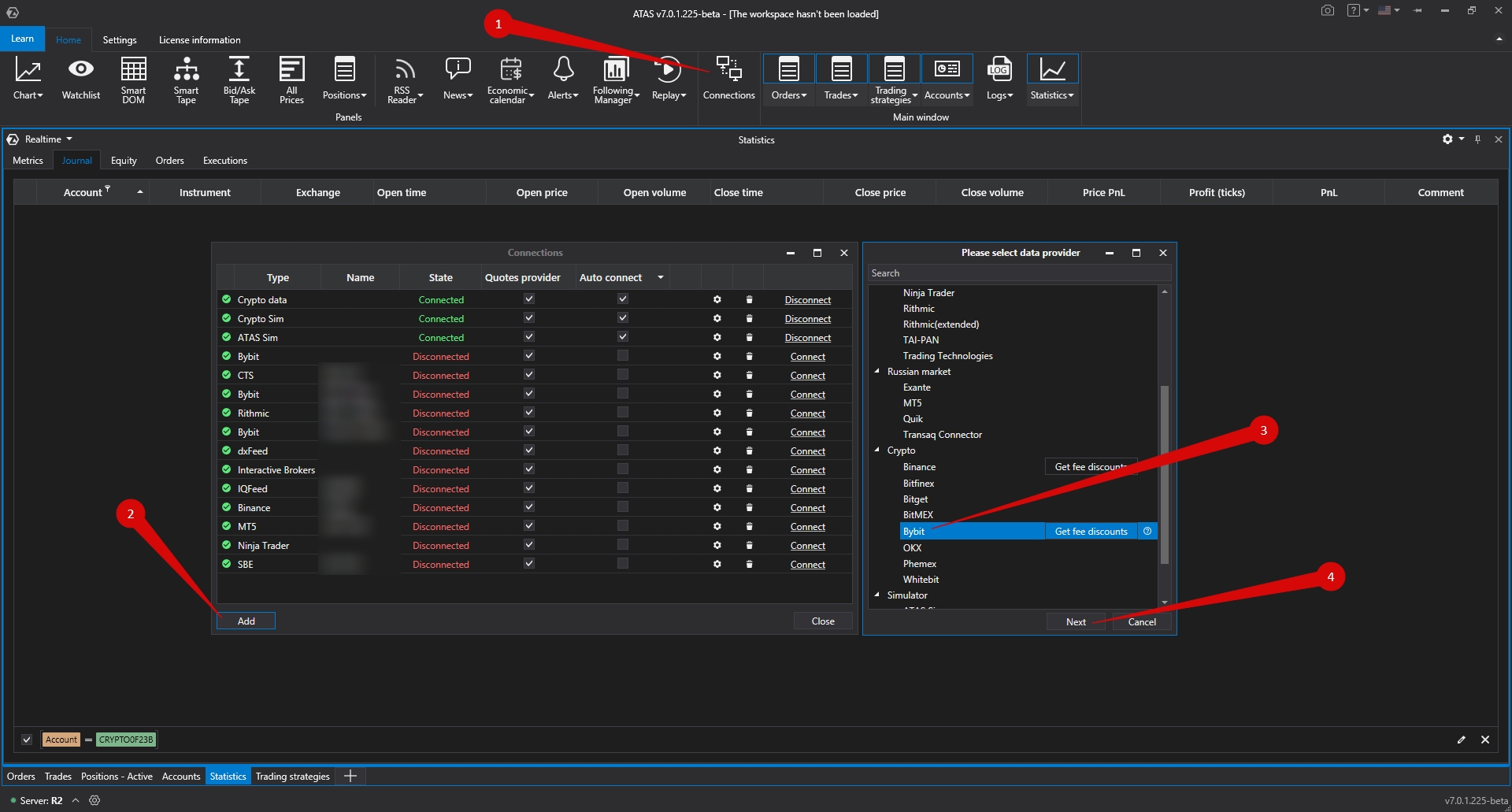
Next, a window will open for you to sign the agreement:
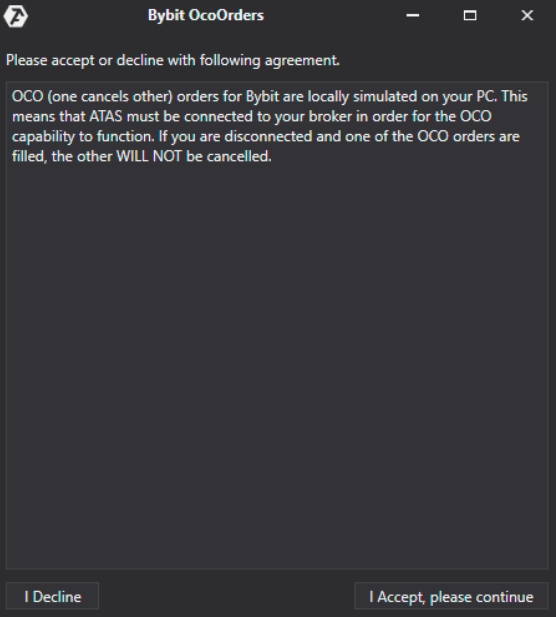
Setting up the connection in ATAS:
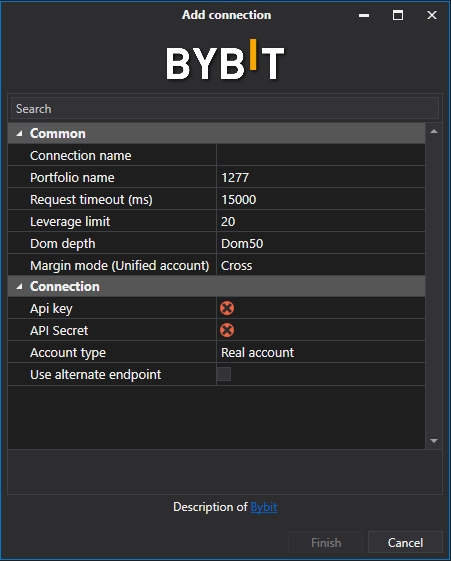
API key, Secret key - keys generated on the website.
Use the test environment - activate this option if you are connecting a testnet account.
After configuring the connection, it will appear as a separate line in the list of connections:
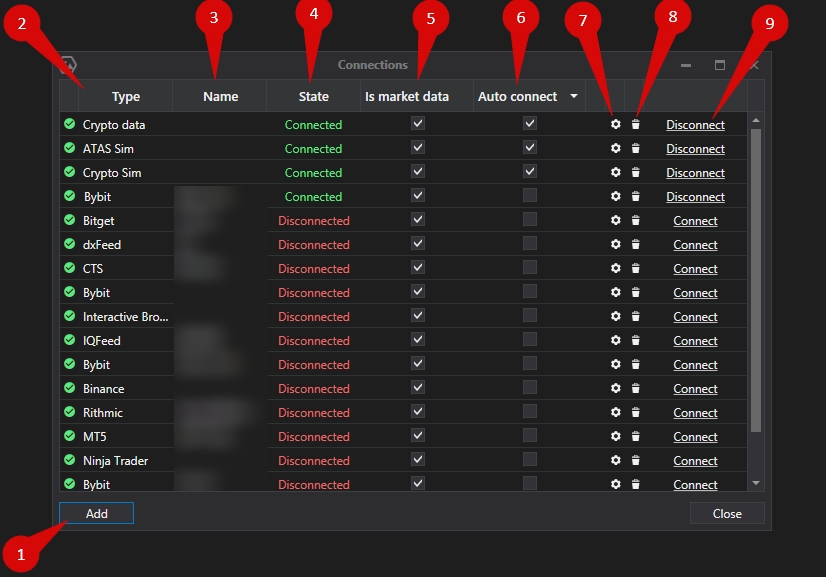
1. Add – add a new connection.
2. Type – connection source.
3. Name – connection name which you can set yourself.
4. Status – connection status.
5. Quote Provider – option to select a quote provider (this connection will be used as a quote provider).
6. Auto-Connect – if you want the connection to automatically occur when the platform is launched, you need to enable this option.
7. Connection settings button.
8. Remove connection from the list button.
9. Connect/Disconnect – connect/disconnect the connector.
Ce contenu vous a-t-il été utile ?